The publish mode - and thus who can use your app - can be determined specifically for each app. This keeps you in full control of your data.
Publish
Your app can be published in two ways. Via specific email addresses/groups or via a share link. Depending on the mode, further settings are available, for example, to define the user group very precisely.
- Open your App in the Web Portal.
- Click on Publish in the top menu.

- Here you can choose (edit) to invite specific people/groups or share the app via a share link.
Email addresses/groups
Only these people can use the app.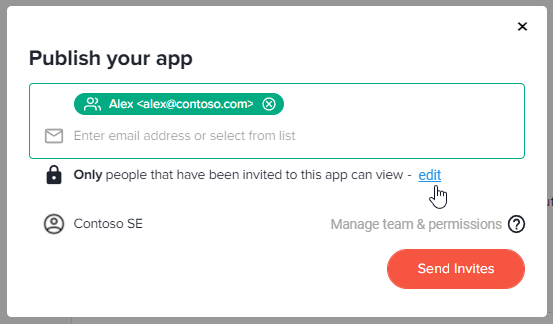
Share link
Everyone who has the link can use the app.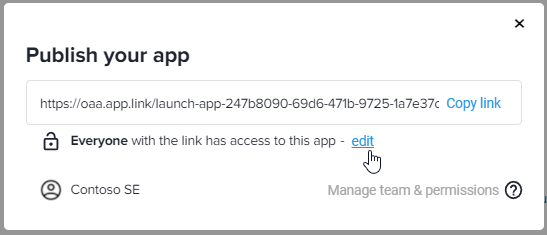
Unpublish
You can unpublish an app at any time.

This way the app will only be visible to you - as the app creator - and it will be removed from the devices of all other users of the app.
After switching back to "Publish" the list of assigned users and groups will be activated again.
Unpublish can be used to temporarily deactivate an app without deleting it completely or deleting the invited users. This can be used while maintaining an app.
